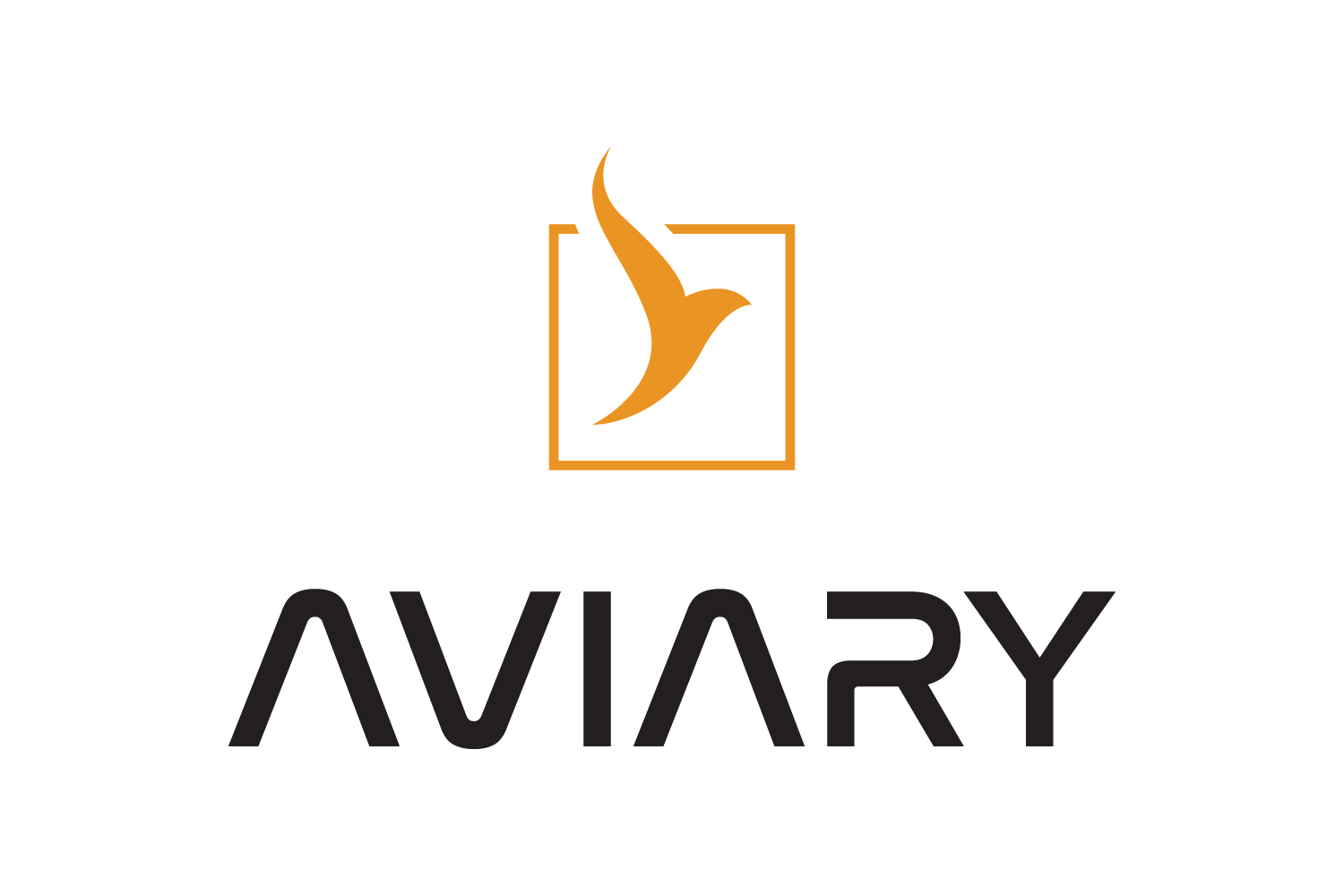Installation#
Aviary can be installed on any OS, including Windows, Linux, and macOS (as well as integrated shells like unix on macOS or Linux through WSL on Windows).
Aviary requires a working Python environment. This installation guide assumes that you already have Python installed on your system. We recommend using conda for environment management as it makes it easier to install Aviary with its full feature set, which is explained in the next section. Our recommended package manager is miniforge. Miniforge is an open-source alternative to miniconda, and functions identically.
Note
The minimum supported Python version is 3.9; we recommend using the latest release of Python.
The Detailed and Developer’s installation guides assume you have git installed. The Developer’s Guide also assumes that if you are using your own fork of Aviary, that you have your system correctly configured with the proper permissions to pull from and push to your fork.
Which Installation Guide Should I Use?#
The following guides are available:
Docker Installation Guide (coming soon)
The different installation guides are intended to get users of various levels of Python experience and analysis needs started. Here is a brief explanation of what can differ between Aviary installs.
Optimizers#
Aviary uses the pyOptSparse package to get access to a variety of different optimizers. Many of the more powerful and robust optimizers do not come with pyOptSparse by default, and may require additional steps to install. The Quick Start guide does not include pyOptSparse, however you can always “upgrade” your install with pyOptSparse later to get access to more optimizers. Using a conda environment can simplify that installation process.
Editable Source Code#
If you do not follow the Developer’s Guide, then you will not have an editable version of Aviary source code. Following that guide installs a copy of Aviary that you can freely modify.
Access to Development Versions#
The Quick Start Guide only grabs the most recent versioned release of Aviary, so if you need a new feature or bugfix you will have to wait until the next version release to get it. However, the other guides show how to directly get the latest Aviary code from GitHub. These development versions are generally stable and give you access to new features immediately. However, we recommend using tagged releases for studies, which makes documenting and replicating your work much easier.
Quick Start Guide#
Prerequisites: Python environment
Features: Minimal Aviary install, basic optimizers only
Aviary can be very quickly installed via the terminal. This version of Aviary only includes basic optimizers.
pip install aviary
This will install the latest release of Aviary and all of its dependencies. This may take serval minutes. Verify your installation following these steps, and you’re done! Keep in mind that some examples and most tests require optimizers that aren’t included in this installation. To run those on your own machine, you will need to follow this step from the Detailed Installation Guide.
Updating Aviary#
When a new version of Aviary is released, you can update your local copy by running the following command:
pip install --upgrade aviary
Detailed Installation Guide#
Prerequisites: Python environment (conda recommended), git (optional)
Features: Latest development version of Aviary with additional optimizers
This installation guide will show you how to install Aviary with the ability to grab latest development versions, as well as a guide on how to install pyoptsparse with additional optimizers.
If you installed Aviary following the Quick Start Guide, you can “upgrade” your installation to use more optimizers by skipping ahead to Step 2. Once you have pyoptsparse installed, proceed to verifying your installation.
Step 1: Install Aviary#
You can install the development version of Aviary directly from the github repository, rather than the latest tagged version from PyPi. If you don’t have git, you can download the files from github, and install it using pip from inside the top-level Aviary directory (pip install .). If you don’t want or need the latest, cutting-edge version of Aviary, installing it using the method shown in the Quick Start Guide is fine.
pip install git+https://github.com/OpenMDAO/Aviary@main
Updating Aviary#
To update your copy of Aviary to the latest development version, run this command:
pip install --upgrade git+https://github.com/OpenMDAO/Aviary@main
Step 2: Install pyOptSparse#
There are two sets of instructions included for pyOptSparse - read through both and determine which fits your needs and Python environment setup.
Installing with conda#
If you have a conda environment, then you can easily install pyOptSparse with access to the “IPOPT” optimizer. This is the most commonly used optimizer in Aviary, as it is generally more performant than “SLSQP” (the default option) and is available for free. First, install the pyoptsparse package using conda:
conda install pyoptsparse
Next, add the IPOPT optimizer using the following command:
conda install cyipopt
Installing with pip, or if you have SNOPT#
To install pyOptSparse without conda, you will need the build_pyoptsparse package to help build pyOptSparse correctly. It is possible to install pyOptSparse without this utility package, but that is outside the scope of this guide.
First install build_pyoptsparse, then run it as a command:
pip install git+https://github.com/OpenMDAO/build_pyoptsparse
build_pyoptsparse
Adding SNOPT#
SNOPT is a proprietary, high-performance optimizer that is very good at solving large nonlinear problems and is used by many OpenMDAO users. SNOPT is only supported on Linux.
If you have a copy of SNOPT, instead run the following command to install pyoptsparse with both IPOPT and SNOPT available:
build_pyoptsparse -s /path_to_SNOPT_dir
Troubleshooting#
Here are steps to resolve some common errors seen when installing pyOptSparse. First, try running build_pyoptsparse -v to get a more verbose output.
If you see an error for a missing command:
ERROR: Required command swig not found.
Install the missing package (in this case swig) using pip or conda. Swig is a commonly missing dependency.
If you see an error where a conda or mamba command failed:
subprocess.CalledProcessError: Command '['mamba', 'info', '--unsafe-channels']' returned non-zero exit status 109.
Run build_pyoptsparse -m to disable use of mamba commands during installation. Adding -e will do the same for conda if your error specifically mentions 'conda'.
Developer’s Guide#
Prerequisites: Python environment (conda recommended), git
Features: Editable install of latest version Aviary with additional optimizers, additional packages for development and testing
The Developer’s Guide installs an editable version of Aviary source code, cloned from github, as well as additional Python packages needed for Aviary development and contributing code to the project.
Step 1: Install Aviary#
It is recommended for developers to create their own fork of Aviary and clone that. In these instructions we will use the main github repository, if you are using a fork simply substitute the url with your own. Navigate to the folder where you’d like Aviary to be downloaded to, then run:
git clone https://github.com/OpenMDAO/Aviary
Next, we will install Aviary in “editable” mode, which means that you can make changes to the code inside this Aviary directory. The [all] tag will also install all optional dependencies - Aviary has several installation configurations you can use by adding the correct tag inside brackets after the period. The available tags are detailed here. From inside the top-level Aviary directory (it should contain a file called pyproject.toml), run:
pip install -e .[all]
Updating Aviary#
To update your copy of Aviary to the latest development version, run this command from anywhere inside the Aviary repository folder:
git pull
Step 2: Install pyOptSparse#
The instructions for installing pyOptSparse are the same as the Detailed Installation Guide here.
Optional Dependencies#
There are many additional packages that are useful for developers and advanced users, but not required for users. Select the ones that make sense for your use case. Once you have installed the packages you need, verify your installation.
You can automatically install these optional packages by specifying a tag inside brackets after “aviary” when pip installing, like so:
pip install aviary[<tag>]
The following tags are available:
docs: installs packages for building docsdev: installs the packages for running tests and contributing codeall: installs all optional packages listed in this section
Packages For Running Tests#
In order to run Aviary’s test suite, you will need the following packages:
testflo
ambiance
openaerostruct
testflo is the core package that automates testing. The other two packages, ambiance and openaerostruct, are needed to run example cases that incorporate them as external subsystems. It is useful to be able to run these cases even if you have no interest in those specific tools to ensure that the interface for external subsystems is working correctly.
Packages For Contributing Code#
To contribute code, you will need to follow Aviary’s contribution guidelines. This involves the use of additional packages:
pre-commit
The pre-commit package has an additional install step after you get the package through pip or conda commands.
pip install pre-commit
pre-commit install
Packages For Building Docs#
Several additional packages are needed to build a copy of the Aviary documentation locally:
jupyter-book
itables
Verify Your Installation#
First, check that Aviary commands can be successfully executed:
aviary
You should get a printout similar to below:
usage: aviary [-h] [--version] ...
aviary Command Line Tools
options:
-h, --help show this help message and exit
--version show version and exit
Tools:
check Verifies Aviary installation
convert_aero_table Converts FLOPS- or GASP-formatted aero data files into Aviary csv format.
convert_engine Converts FLOPS- or GASP-formatted engine decks into Aviary csv format FLOPS
decks are changed from column-delimited to csv format with added headers.
GASP decks are reorganized into column based csv. T4 is recovered through
calculation. Data points whose T4 exceeds T4max are removed.
convert_prop_table Converts GASP-formatted propeller map file into Aviary csv format.
dashboard Run the Dashboard tool
draw_mission Allows users to draw a mission profile for use in Aviary.
fortran_to_aviary Converts legacy Fortran input decks to Aviary csv based decks
hangar Allows users that pip installed Aviary to download models from the Aviary
hangar
plot_drag_polar Plot a Drag Polar Graph using a provided polar data csv input
rtplot Run a script and automatically show a real-time plot of the optimization
progress
run_mission Runs Aviary using a provided input deck
Next try running the check command:
aviary check
The command should finish without raising any errors - warnings and other printouts are ok. If you don’t get any errors, you are ready to use Aviary!
Developer Verification#
If you followed the Developer’s Guide, then you may also have access to testflo. If not, you can always install the package individually. To run Aviary’s test suite, run the following command from inside the top level of the Aviary repository. Be advised, running the full test suite may take a significant amount of time, on the order of thirty minutes on weaker machines such as laptops.
testflo
The tests should begin running. You will see a series of characters printed to the screen, along with normal printouts from running Aviary cases. Periods indicate successful tests, “E” for failed tests, and “S” represents a skipped test. Skipped tests are not a concern. Tests are flagged to be skipped for a variety of reasons, and do not mean there is a problem with your installation.
If you are missing optional packages, tests that require them will simply be skipped, so you should never be seeing failures because of which installation guide you used. If you receive an MPI error, you can add the --nompi option to the testflo command run.
A successful test run should look like the following once complete. The exact number of tests ran will vary as Aviary development continues, but there should be not be any failed tests.
OK
Passed: 1392
Failed: 0
Skipped: 10
Ran 1402 tests using 208 processes
Wall clock time: 00:06:6.20
You can also run the benchmark tests, which are a suite of full aircraft optimization problems. These are separate from the test suite called with testflo to allow developers to only run the subset of tests they need to save runtime. To run the benchmark tests, execute the run_all_benchmarks.py script located in the aviary directory in the repository.
python aviary/run_all_benchmarks.py
The final printout should look like this:
OK
Passed: 13
Failed: 0
Skipped: 1
Ran 14 tests using 208 processes
Wall clock time: 00:02:45.00